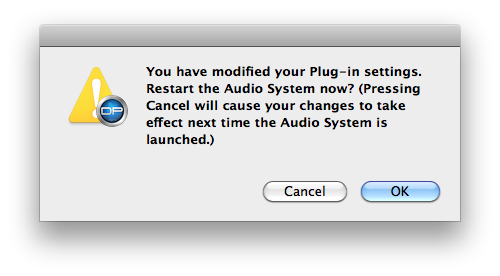This article addresses a few issues that you may experience when using your Spectrasonics instruments in Digital Performer.
Pre-rendering
Spectrasonics instruments are not compatible with the pre-rendering feature in DP. The "Always Run in Real Time" setting in DP must be turned on. If you would like to reduce the CPU usage of a virtual instrument track, freezing or bouncing the track to audio will yield greater savings than pre-rendering.
Menu Items Not Disabled
Menus in plugins are not displayed properly in Digital Performer. Most importantly, this means the part specific items in Omnisphere or Trilian's Utility menu are not grayed out when "Multi" is selected. To avoid any problems caused by this, first select one of the parts, 1-8, before choosing a part specific item from the utility menu.
Computer keyboard input ignored by DP
There was a bug in earlier versions of Digital Performer in which the use of any cocoa-based plugin would cause DP to ignore computer keyboard input when the window for that plugin is frontmost. This has been fixed in version 7.11 of Digital Performer, so upgrading to that version or newer will solve the problem.
Double click required to enter text
It may be necessary to click twice in the browser search field before you can enter text when using Digital Performer. MOTU is working on fixing this and you can check with them on the status of that fix.
Effect Error (DP8)
When loading a DP8 project an "Effect Error" window appears, explaining Omnisphere/Trilian could not be found.
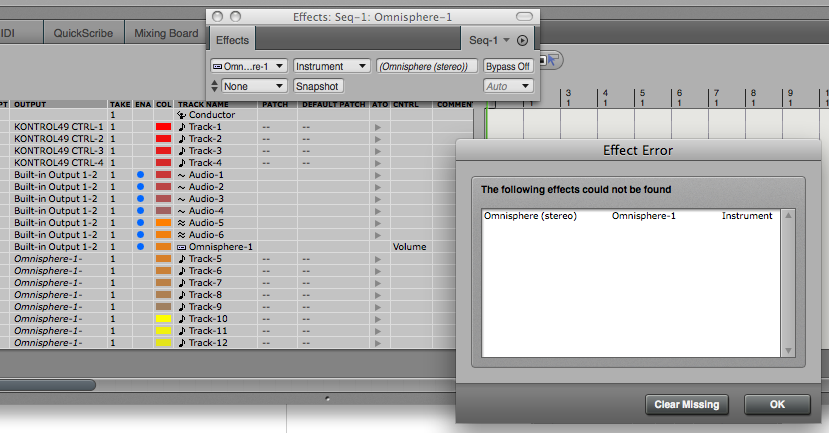
Digital Performer 8 (on the Mac) can load either AU plugins or VST plugins - but not both at the same time.
If you have any DP projects with Omnisphere or Trilian loaded as AU plugins, and you configure DP8 to load VST plugins, you'll need to change DP8's Plug-In Preferences back to "AU."
From the Digital Performer menu select "Preferences" and in the General section of the Preferences window select "Audio Plug-Ins."
Then change the "Primary External Plug-In Format" from "VST" to "AU."
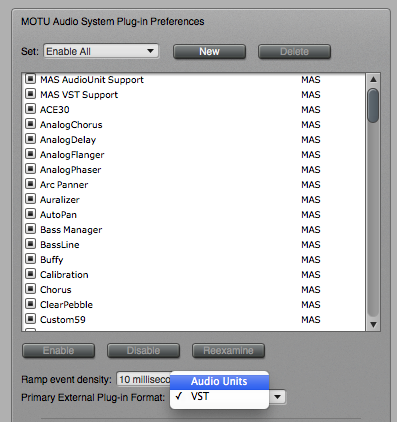
DP8 will ask to restart your Audio System and then will rescan the AU Plugin files. Then you should be able to load any DP project with the AU versions of Omnisphere or Trilian.