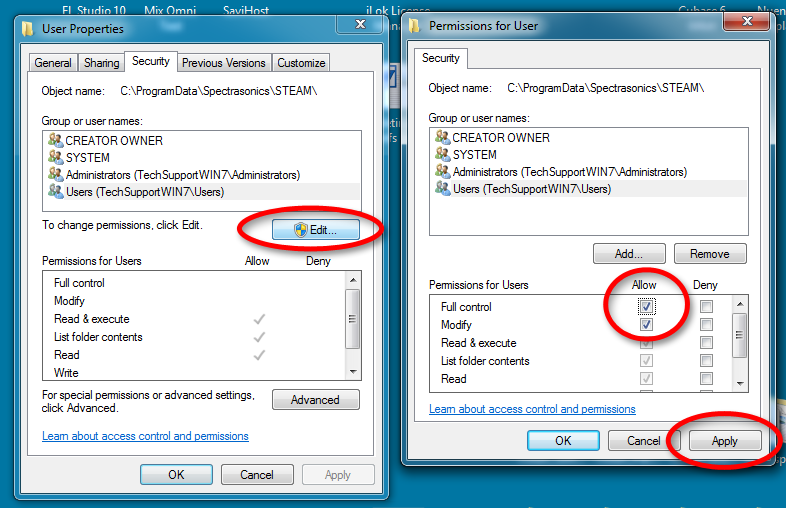If your presets, tags, or ratings disappear the next time you open Omnisphere after saving a preset, tag, or rating, a permissions issue may be the culprit. Omnisphere requires STEAM folder permissions to be set correctly so that it can write files within the folder. To fix the STEAM folder permissions, follow these instructions:
Mac:
In the Finder, locate your STEAM folder - the default location is:
Macintosh HD / Users / Your Username / Library / Application Support / Spectrasonics / STEAM
- Right-click (or control + click) the STEAM folder, then select Get Info
- At the bottom of the STEAM Info window, click on the small arrow to the left of "Sharing and Permissions" to open that section, then click the lock in the bottom right-hand corner to unlock the 'Lock' icon
- Select the "Read & Write" privilege for all Names listed
- Click the small 'Gear' icon at the bottom of the window, then choose "Apply to Enclosed Items" from the pop-up menu.
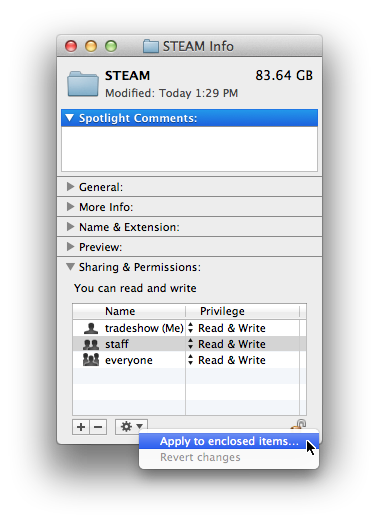
Windows:
In Windows explorer, find the STEAM folder:
C:ProgramDataSpectrasonics STEAM
- Right-click the STEAM folder, then select Properties
- In the Properties window, select the Security tab
- Click the Edit button
- Select "User" in the "Group or Usernames" list
- Click the "Allow" checkbox for "Full control"
- Click "Apply", then "OK"