After a DAW/host has crashed, collect the crash details using the following steps when instructed by Spectrasonics Support:
1. From the Windows Control Panel, select "Administrative Tools," then double-click on Event Viewer.
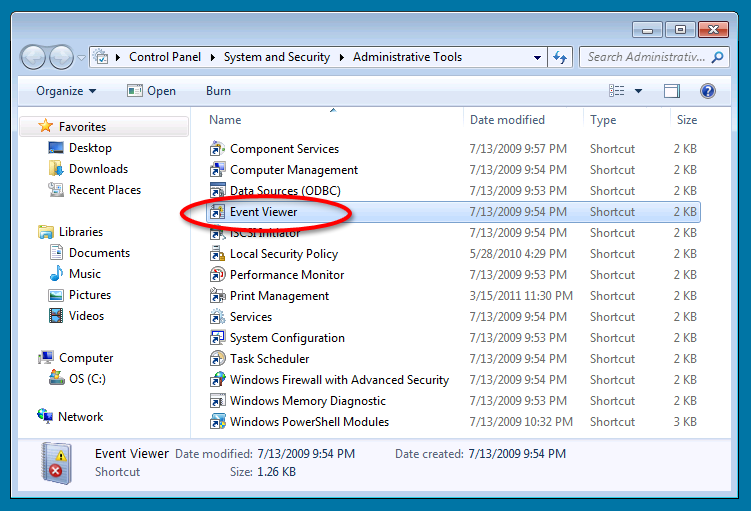
2. In the Event Viewer window open the category "Windows Logs."
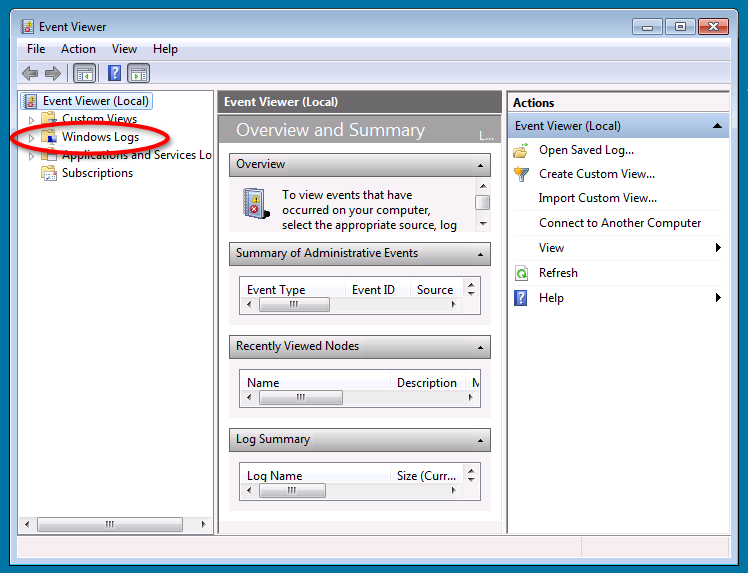
3. Select "Application" under Windows Logs. A list of entries should include an "Application Error" corresponding to the date and time that your DAW/host crashed.
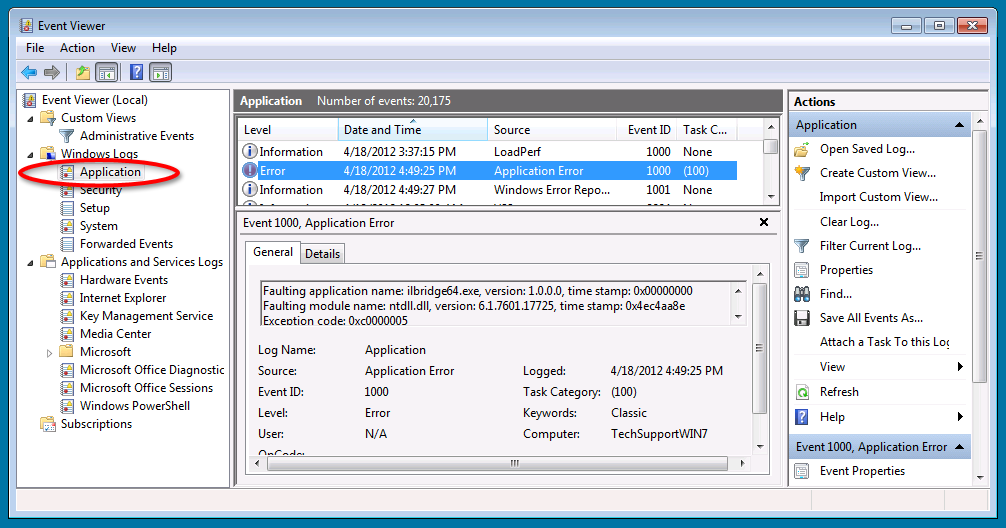
4. Double-click on the Error event - a new window will open with the details of the crash.
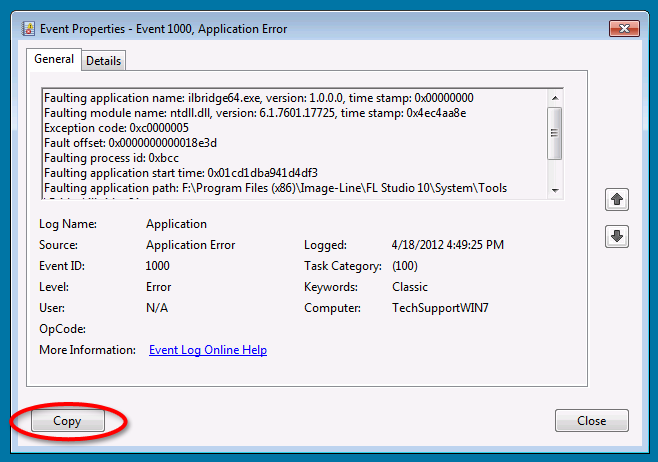
5. Click the Copy button, then paste the text into a document. Attach that document to your email to Spectrasonics Support.

