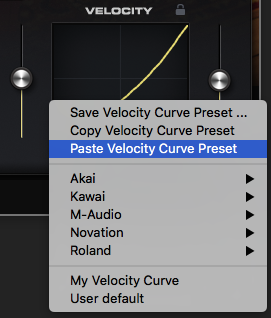Keyscape’s adjustable Velocity Curve control optimizes the instrument for use with various MIDI controllers. Keyscape comes with Velocity Curve Presets for commonly used Akai, Kawai, M-Audio, Novation, and Roland MIDI keyboards.
The Velocity Settings are located in the lower right corner of the Settings window of each instrument.
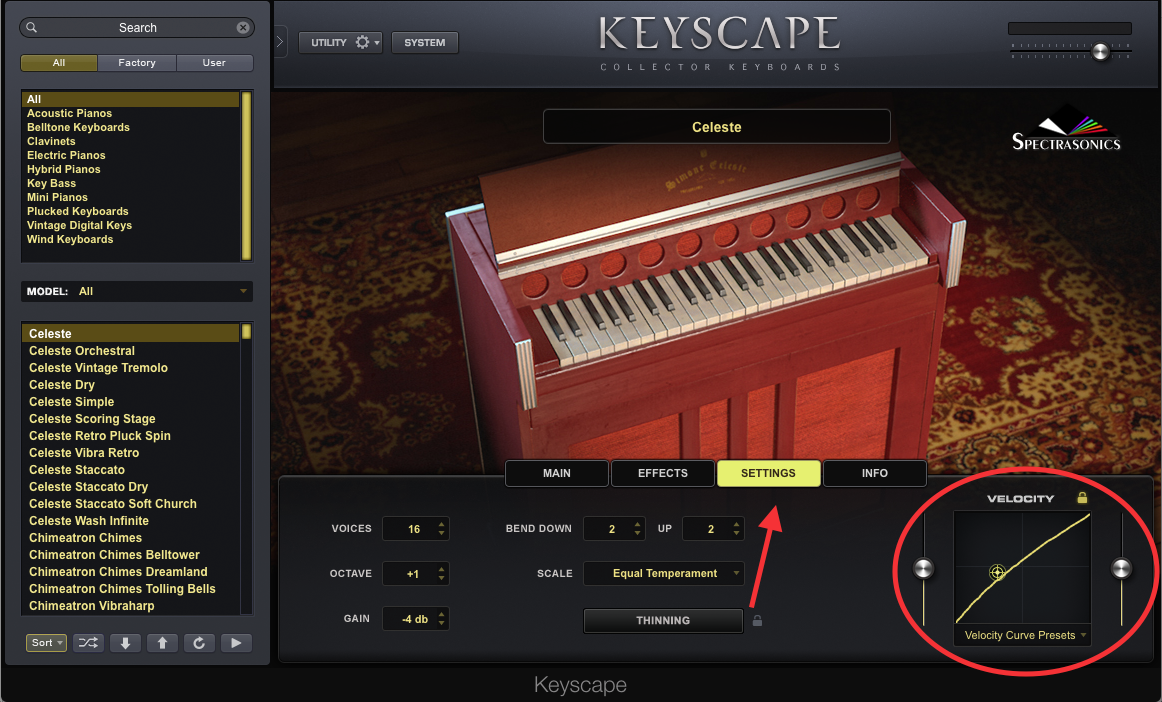
Click on the "Velocity Curve Presets" text to select the Velocity Curve Preset that best suits your keyboard.
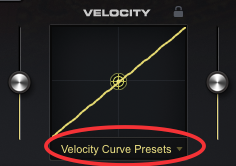
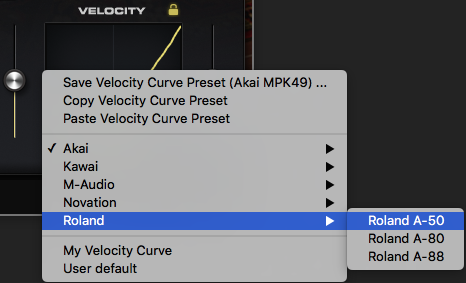
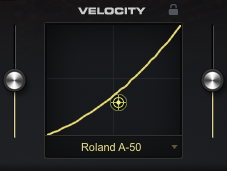
To customize your Velocity Curve, click and drag the yellow target in the Velocity window.
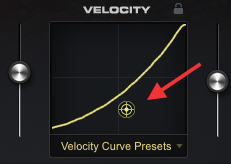
To customize the Velocity Curve endpoints, select the knobs to the left and right of the Velocity Curve Window.
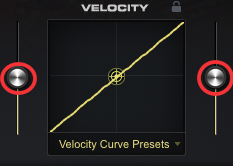
Locking your Velocity Curve allows you to retain your current Velocity Curve setting when switching between various patches in Keyscape. To lock your Velocity Curve, select the Lock icon at the top of the Velocity Curve window.
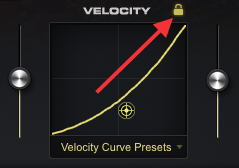
To save a Velocity Curve Preset, click on the "Velocity Curve Presets" text, then select "Save Velocity Curve Preset".
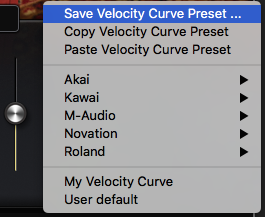
To load a Velocity Curve Preset, click on the "Velocity Curve Presets" text, then select your saved Velocity Curve.
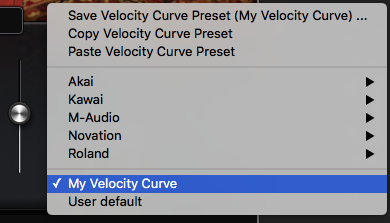
All of your saved Velocity Curve Presets will be located in the following folder path:
Mac:
Macintosh HD / Users / Your Username / Library / Application Support / Spectrasonics / STEAM / Keyscape / Settings Library / Presets / User / Velocity Curve
Note: In Mac OS X 10.7.x and above, the Library folder in each User folder is now hidden. Select the ‘Go’ menu at the top of your screen while in Finder mode, then hold the ‘option’ key on your keyboard, then select ‘Library’
Win:
C:ProgramDataSpectrasonicsSTEAMKeyscapeSettings LibraryPresetsUserVelocity Curve
Note: The ProgramData folder is a hidden folder by default on Windows 10, so you'll need to "Show Hidden Files and Folders" in your Control Panel / Folder Options
To copy a Velocity Curve Preset, click on the "Velocity Curve Presets" text, then select “Copy Velocity Curve Preset”.
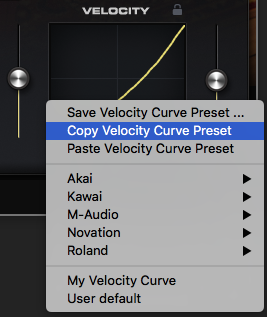
To paste a Velocity Curve, click on the "Velocity Curve Presets" text, then select "Paste Velocity Curve Preset".