A common cause of seeing this error when updating your Spectrasonics isntrument(s) is an external drive that is being used with Time Machine.
If you are updating your instrument, the best option is to move the STEAM folder to another drive. If that's not an option, you'll need to remove that drive from Time Machine, delete the backups on it and restart your Mac before trying the update installer again.
Another potential cause for this error is that either the DATA folder (or the STEAM folder it contains) is no longer inside the installation folder, or that the installation folder is somehow incomplete.
Check your installation folder hierarchy to make sure that no files or folders have been dragged out of the installation folder:
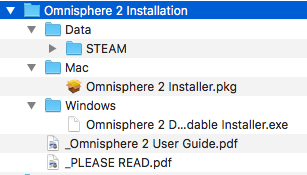
Lastly, you also may need to change the permissions of the STEAM folder that's being installed to.
To change those permissions, follow these steps:
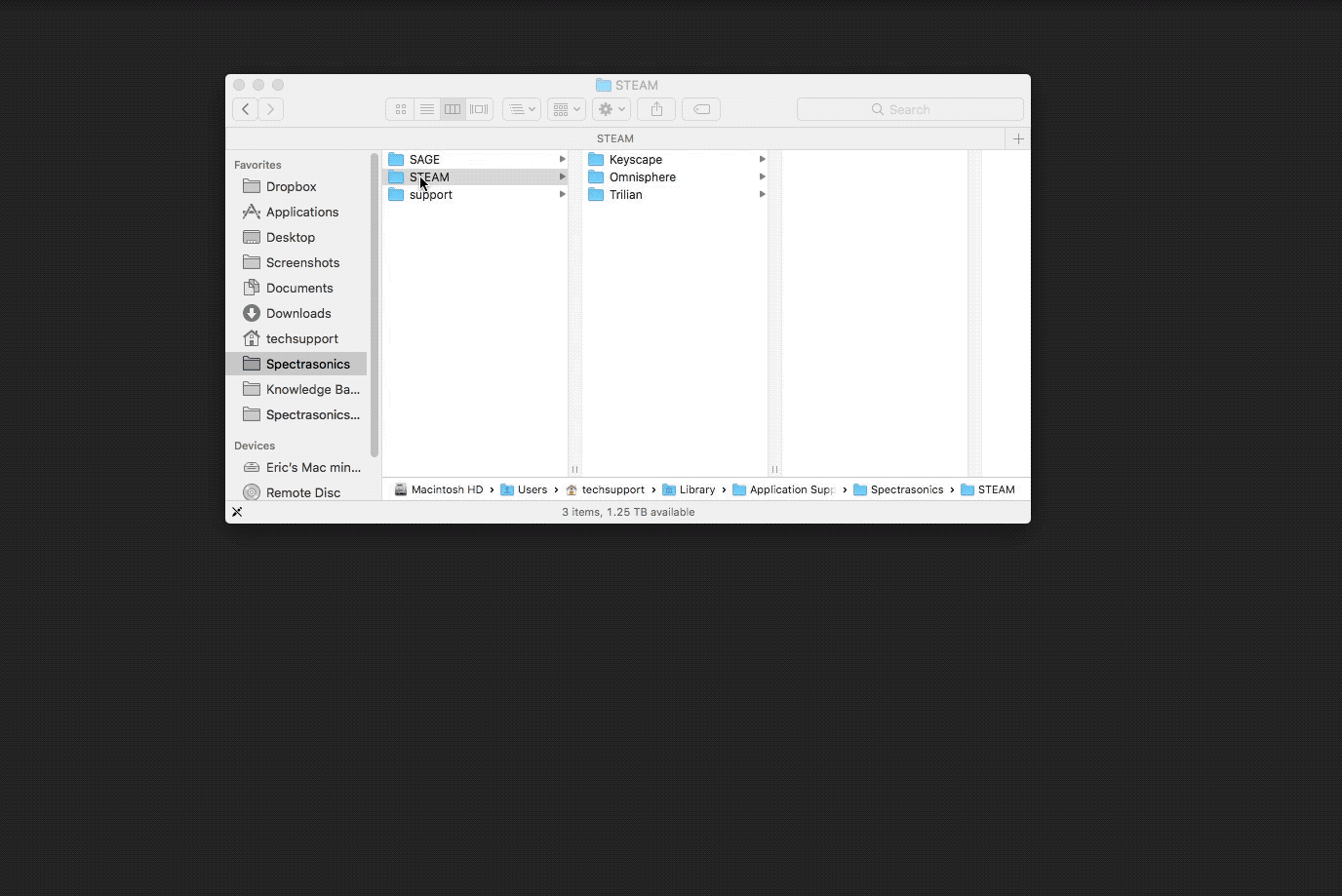
- In Finder, navigate to your STEAM folder and select it. (For instructions on finding your STEAM folder, click here).
- Right-click (or control-click) the STEAM folder and select Get Info.
- At the bottom of the Get Info Window, click on the small arrow to the left of "Sharing and Permissions" to open that section and click the lock in the bottom right-hand corner to unlock.
- Select the "Read and Write" privilege for the name that contains "(Me)"
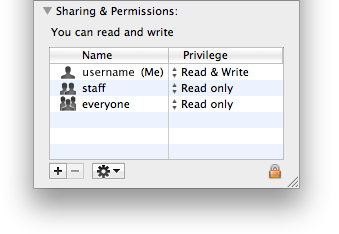
- Click the small Gear Icon at the bottom of the window and choose "Apply to Enclosed Items" from the pop-up menu.
- Re-install the latest Updates. Click here for a guide on installing updates.
If you try the steps in this article and are still recieving error messages, please contact info@spectrasonics.net for additional help.

