The data files for Omnisphere, Keyscape, and Trilian are stored in the same STEAM folder. When you update your patches or soundsources, you are updating files in your STEAM folder, which was created when you originally installed Omnisphere, Keyscape, and/or Trilian. The data files for Stylus RMX are stored in the SAGE folder which is seperate from the STEAM folder.
On Mac systems, the Spectrasonics folder is located here:
Note: In Mac OS X 10.7 – 10.11, the Library folder in each User folder is hidden. Select the ‘Go’ menu at the top of your screen while in Finder mode, then hold the ‘option’ key on your keyboard, then select ‘Library’. If you are unable to locate your User Library in OS X 10.12, select the Go menu at the top of your screen while using the Finder, then select Go to Folder; enter ~/Library – then select Go.
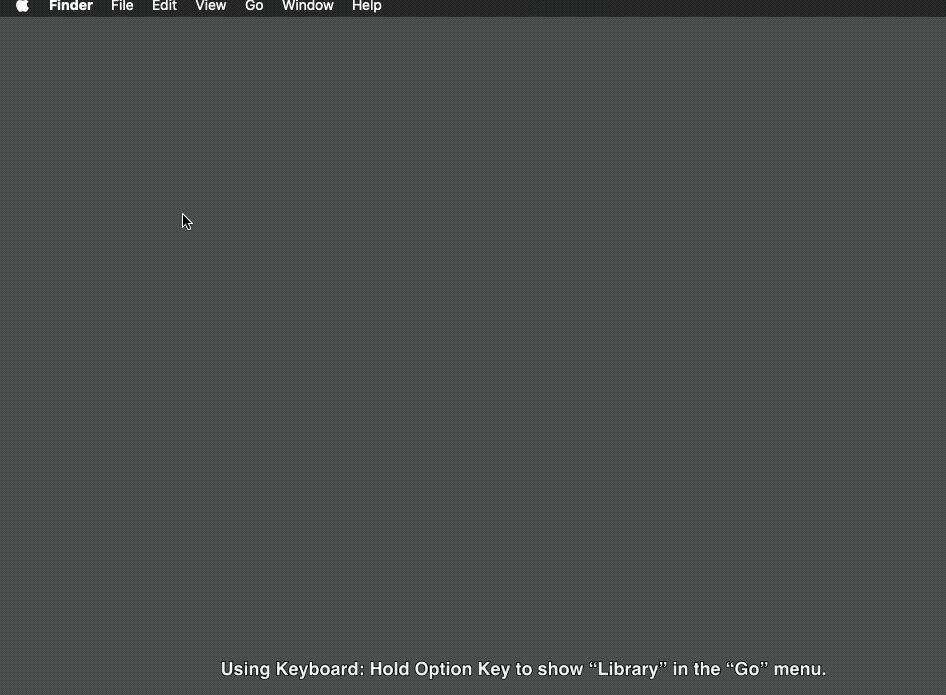
On Windows, the Spectrasonics folder is located here:
Note: The ProgramData folder is a hidden folder by default on Windows, so you'll need to "Show Hidden Files and Folders" in your Control Panel / Folder Options.
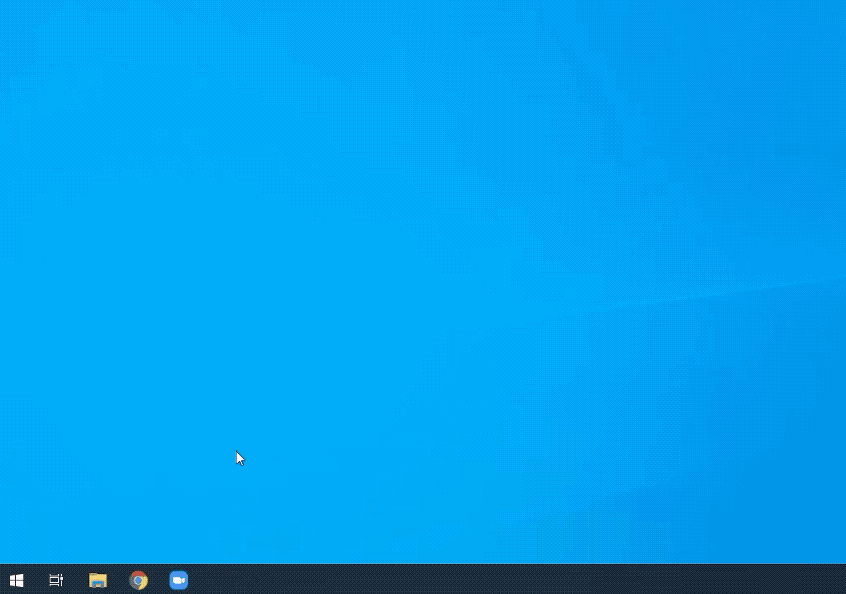
You may find STEAM and/or SAGE folders inside installation or update folders, however those folders are not used to operate your instruments and are only used by the installer. The STEAM and/or SAGE folder that is used to operate your instruments are installed in the Spectrasonics folder at the locations above.
Note: Inside your Spectrasonics folder you will either find the STEAM and/or SAGE folder that is currently being utilized by the instrument(s), or an alias (Mac)/shortcut (PC) that when double-clicked, will lead you to the STEAM/ SAGE folder.

