If the installer freezes when you select the "Continue" button during the Preparation step, you'll need to adjust your security preferences to allow you to install to an external hard drive.
Here's how:
1. Quit the installer. If your installer is frozen, you'll need to click on the Apple logo at the top left corner of your computer screen and select force quit.
2. Go to your Mac's System Preferences and open the Security and Privacy icon. Next, select the General tab, click on the lock in the bottom left corner, and enter your computer password to unlock it:
Please Note: You'll need to keep the Security and Privacy window open and unlocked throughout the installation. Closing this window will lock the Security and Privacy settings again which will block you from being able to install.
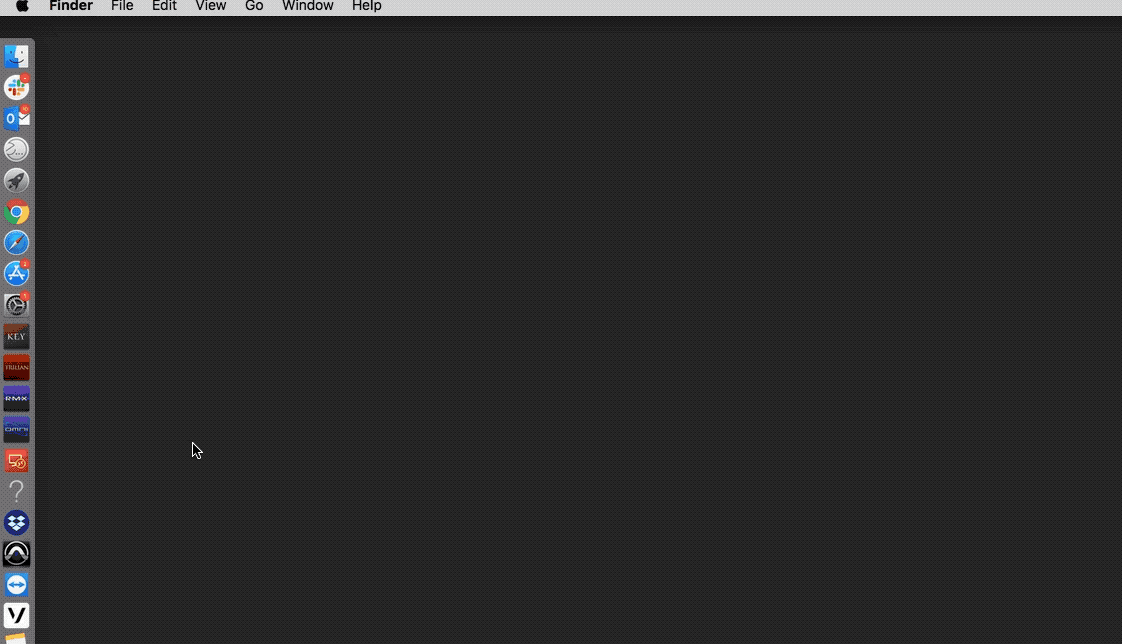
3. Go back to the installer.pkg for your Spectrasonics instrument (located inside the installation folder) then right-click on the installer.pkg, select "Open With", then select Installer.app (Default):
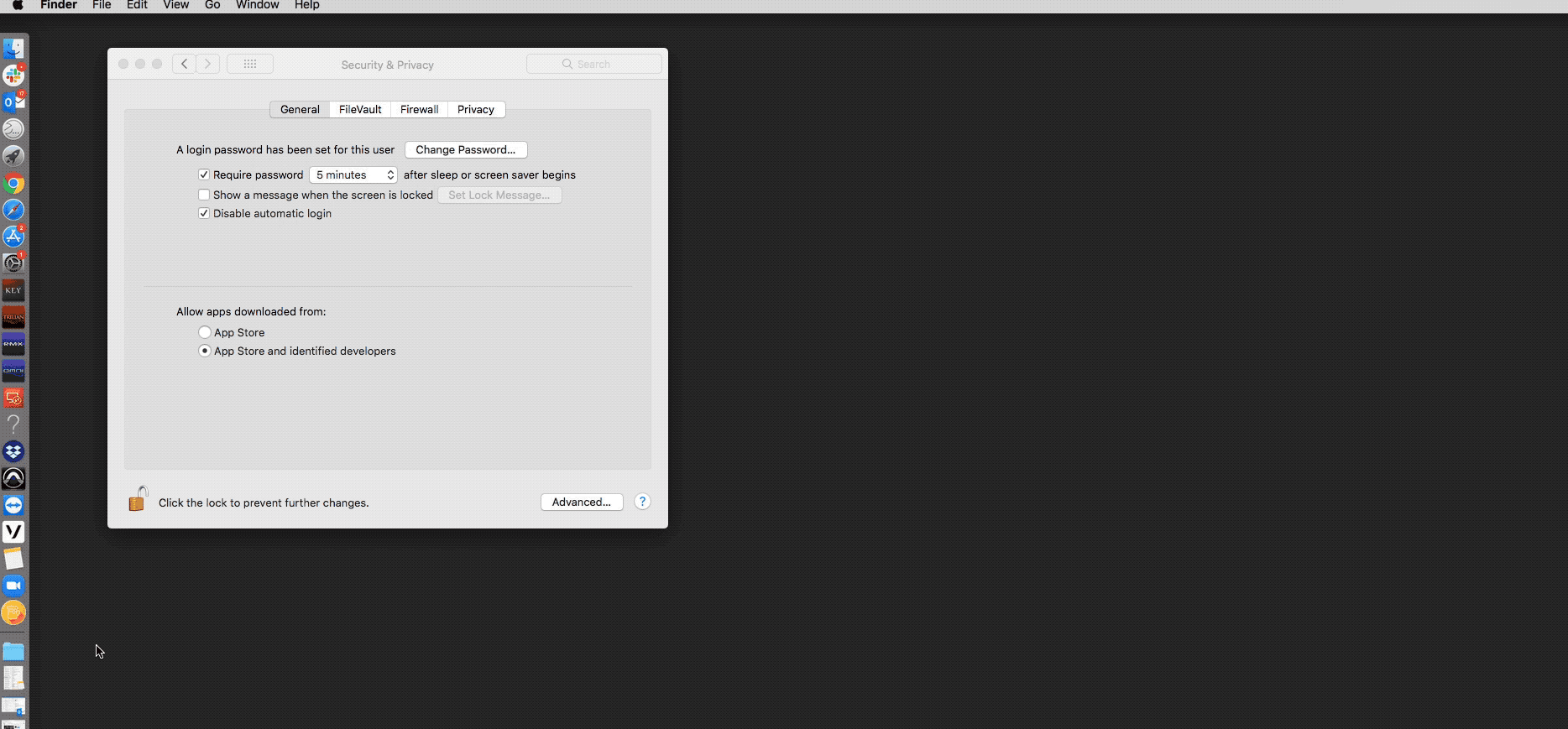
The installer will start and the "Continue" button should allow you to complete the installation.
If you go through these steps and the "Continue" button is still frozen, then this is likely caused by anti-virus, security, or cleaning software.
For example, CleanMyMac is a software that will tamper with installers causing issues like this.
Please deactivate or uninstall these types of software and try the steps in this article once more.

