If you're on Windows and open your Spectrasonics instrument in your DAW and it opens with a blank white screen or the interface (GUI) seems to be missing, this is likely due to certian Windows graphics preferences.
On systems with two separate GPUs (usually a combination of NVIDIA and Intel), most applications have the ability to run using the Nvidia (or other 3rd party graphics card) or the Integrated graphics (Windows Default).
Try setting up your DAW and Omnisphere to run on the integrated (Intel) graphics card by following these steps:
First, make sure the graphics card option is available in the Windows right-click context menu. Open the Windows control panel, then open the "NVIDIA Control Panel":
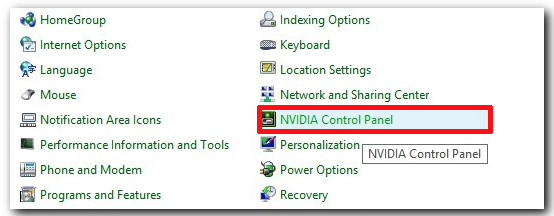
Next, select "Desktop" > "Add 'Run with graphics processor' to Context Menu":
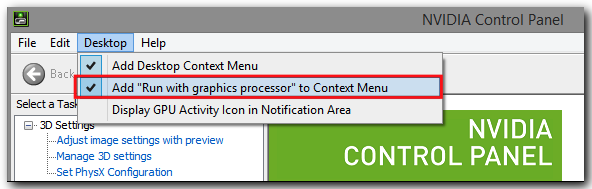
Once that’s set up, right click on your DAW's .exe or the App Icon on your Desktop then Select "Run with graphics processor" > "Integrated graphics".
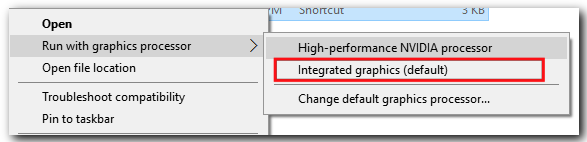
Here, you can also change the default graphics processor for your DAW (or other applications).
Once this is set up, you should be able to open and use your Spectrasonics instrument.
If you need any further assistance, please contact info@spectrasonics.net.

