NOTE: Mixcraft versions 6, 7, and 8, do not support 64 bit plugins. Omnisphere 2.4 will work in these versions as it is 32 bit compatible. Omnisphere 2.5 is 64 bit only and is not compatible in 32 bit DAWs/hosts.
1. From the Track menu. select "Insert Track/Virtual Instrument Track."
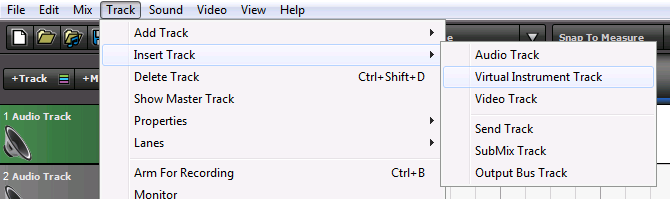
2. Select the Change Instrument button on the new instrument track.
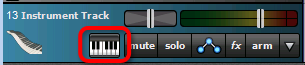
3. From the instrument Track window, select the Category "VSTi Instruments" and select your Spectrasonics instrument from the Instrument Preset list.
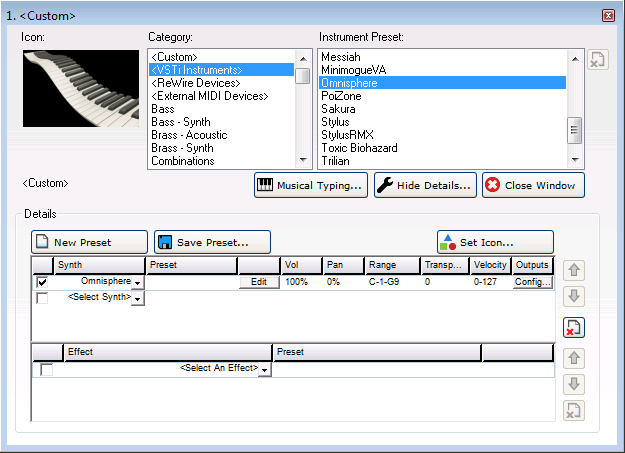
4. The track will now be named the instrument you selected (i.e. "Omnisphere VST3").
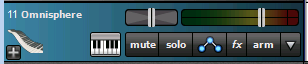
5. Right-Click on the Change Instrument button to show the instrument's interface.
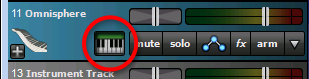
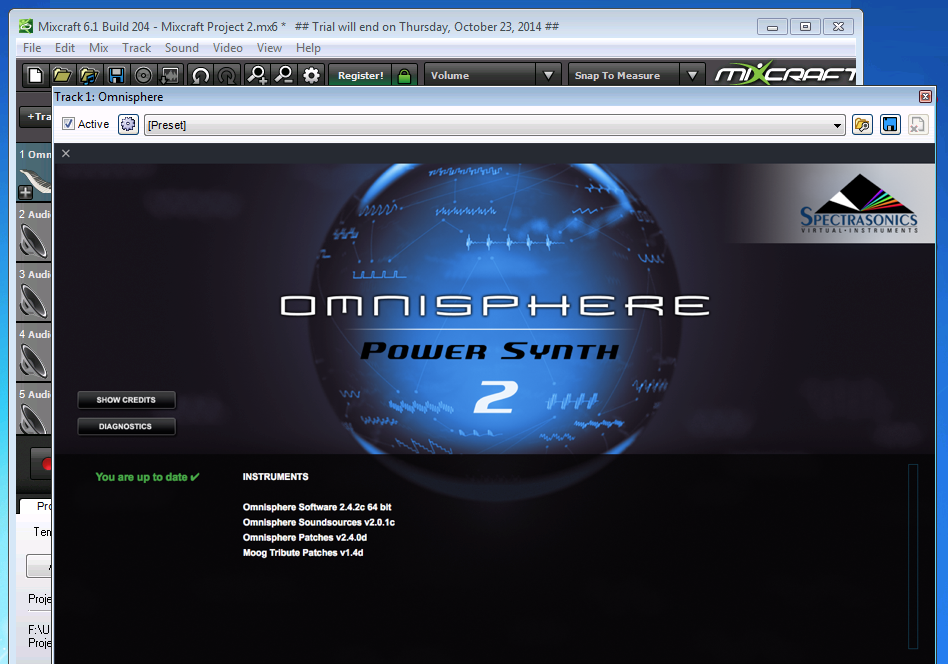
Mixcraft 9 Keyscape VST3 Template
Mixcraft 9 Omnisphere VST3 Template

