Once you’ve purchased and installed your Sonic Extension(s), you’ll need to authorize Omnisphere to use them.
1. After you’ve installed your Sonic Extension(s), open Omnisphere. The Splash Screen will show you which Sonic Extensions need to be authorized. Press the AUTHORIZE button.
2. You will now see the Omnisphere Authorization System window. Click the REQUEST AUTHORIZATION button.
3. Next, you’ll be taken to the Spectrasonics website. Your Challenge Code should already be filled in. Click the SUBMIT button.
3. After that, you’ll be taken to a screen with your Reponse code. Below your Response Code, click on the Copy button:
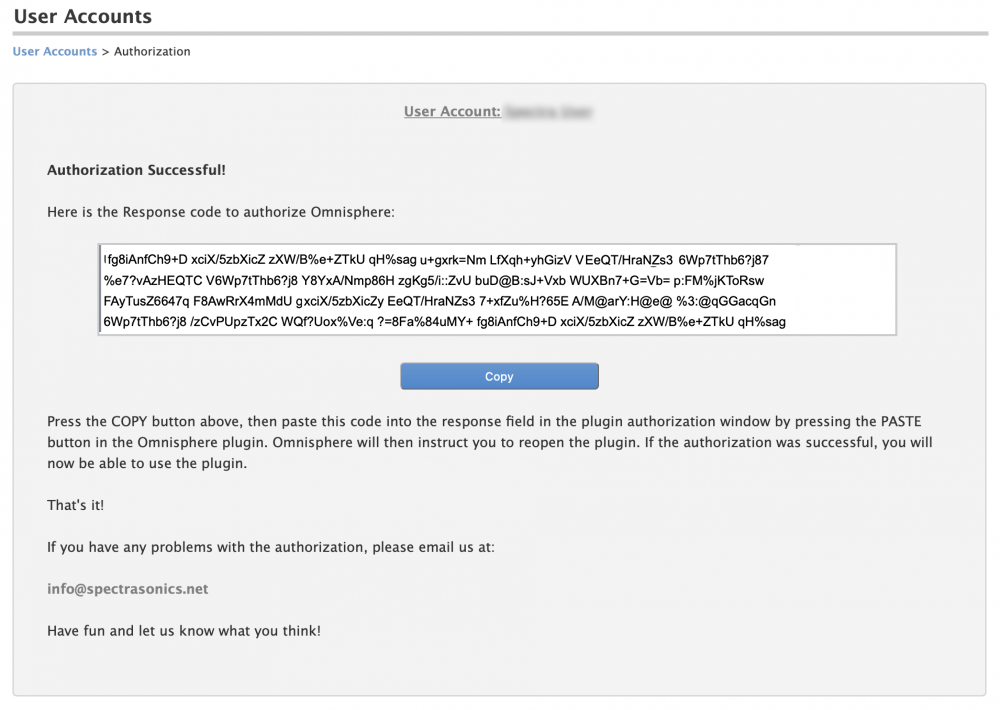
4. Return to Omnisphere, click the PASTE button and the Response Code will now be displayed in Omnisphere. Next, click the CONTINUE button.
5. The following page should now be displayed:
6. Next, remove the instance of Omnisphere from your host sequencer or quit the Standalone.
7. Re-insert an instance of Omnisphere into your host or restart the Standalone. On the Omnisphere Splash Screen, you should see the installed and authorized Sonic Extension(s) listed on the right.

