If you have saved your own patches and would like to copy them to make a backup or to transfer them to another computer, follow these instructions:
1) Locate this folder:
2) Create a copy of that folder.
Note: See the How do I locate my STEAM or SAGE folder? FAQ for instructions on how to find your STEAM or SAGE folder.
3) To transfer your User patches to a new computer, replace the following folder on your new computer with a copy of the User folder you created in Step 2 (make sure the folder is simply named User):
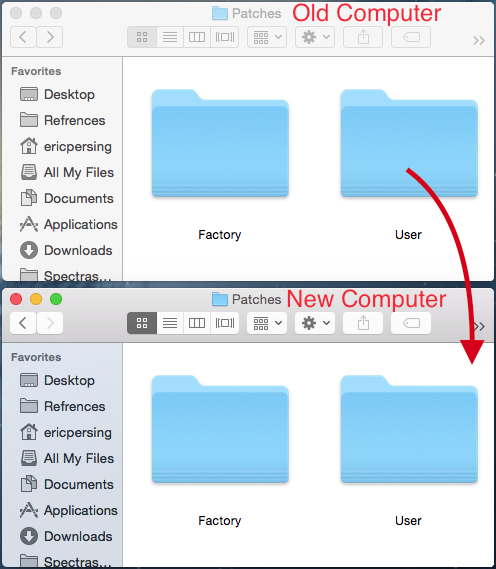
4) Launch your instrument and press the Refresh button in your Patch Browser to see your User patches. For Stylus RMX you won't need to click the refresh button.
![]()
Note: This will overwrite any user patches on the new computer which have the same name as User patches that are copied over from the old computer.
The above method applies to Multis as well for Omnisphere and Trilian:
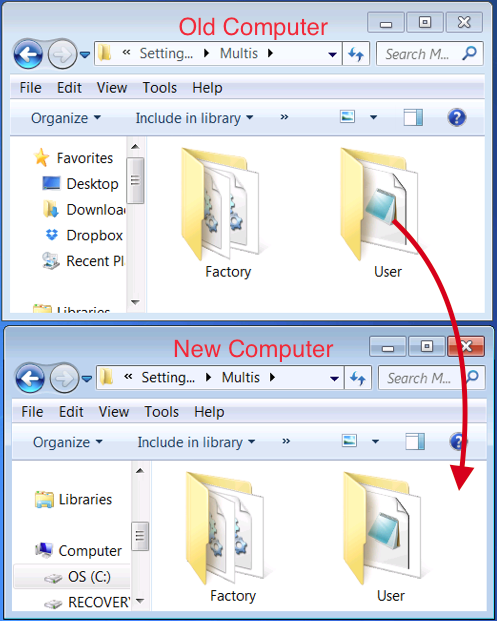
For multis and kits in Stylus RMX, those files will be found here:
/SAGE/Stylus RMX/Patches/